Important: Make sure you've entered your Real-time Module License Key, which is required for the online-ordering feature. |
The Online Ordering feature requires at least one Real-Time Data module license key, separate from the main QuoteWerks product. The Real-Time Data module license needs to be entered into QuoteWerks under the Utilities -> License Manager menu before the Online Ordering module will become available.
Select the Tools -> Options-> Real-time tab-> Real-time Setup menu. On this tab, select the Ingram Micro tab and click the [Setup] button on the bottom right corner.
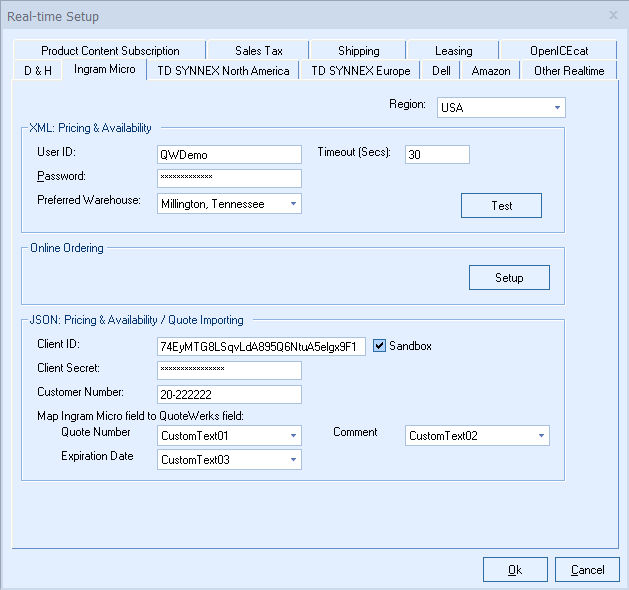
On the Ingram Micro Online Ordering Options window you can specify the default settings for the Online Ordering feature. These settings mostly control the defaults used when placing the order on the Ingram Micro Online Order Form described later.
General Tab
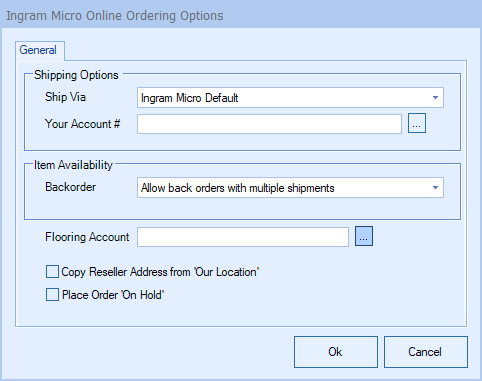
Shipping Options
Ship Via
Here you can select your default shipping carrier. The available options will vary depending on your country. Users also have the option to select the Ingram Micro Default method or other.
Your Account #
If you would like Ingram Micro to provide your shipping carrier account # to your carrier for shipping rather than charging the shipping to your Ingram Micro account, you can specify your shipping carrier account # here.
Item Availability
Backorder
This option determines how backordered items are handled. You have several options to choose from:
a.You can choose to not allow back orders at all.
b.You can choose to allow backorders with multiple shipments – meaning that as each item becomes available it will be shipped separately.
c.You can choose to allow back orders but ship the complete order from multiple warehouses – meaning that none of the backordered items will ship until all the backordered items are available, and when they are available, all the items in the order will ship at the same time.
d.You can choose to allow back orders but ship the complete order from a single warehouse – meaning that none of the backordered items will ship until all the backordered items are available and can all be shipped from a single warehouse.
Flooring Account
Enter in your flooring account number (if you have one) so this will be used in the Ingram Micro ordering.
Copy Reseller Address from ‘Our Location’
When this option is selected, the reseller information on the Reseller tab of the Ingram Micro Online Order form will be populated with the address from the Company tab of the Tools -> Options menu.
Place Order ‘On Hold’
When this option is set, the “Place Order ‘On Hold’ checkbox on the Ingram Micro Online Order form will be checked by default.
You are now ready to begin using the Online Ordering Module with Ingram Micro. You can access Online Ordering through the Tools -> Online Ordering menu. See Ordering from Ingram Micro for next steps.