E-Mailing PDF Quotes
|
Once you've created a quote in QuoteWerks and would like to e-mail it, you can do so in one of two ways:
E-Mailing Quotes from the Print, Share, Publish, Deliver Document Window
Once you've created a quote in QuoteWerks and you'd like to e-mail it, click one of the following (they accomplish the same task) from the main toolbar:
•The Deliver icon on the main toolbar serves the same function as File > Print/E-mail/Deliver:
![]()
•File -> Print/E-mail/Deliver menu.
On the Print, Share, Publish, Deliver Document window that appears, click on the Layouts tab, and choose the print layout that you want to use, and click on the [E-mail] button.
E-Mailing Quotes from the Preview Window
The second way to e-mail a document is to follow the instructions above (select File > Print/E-mail/Deliver or click the Deliver button) and click Preview to review the quote before sending.
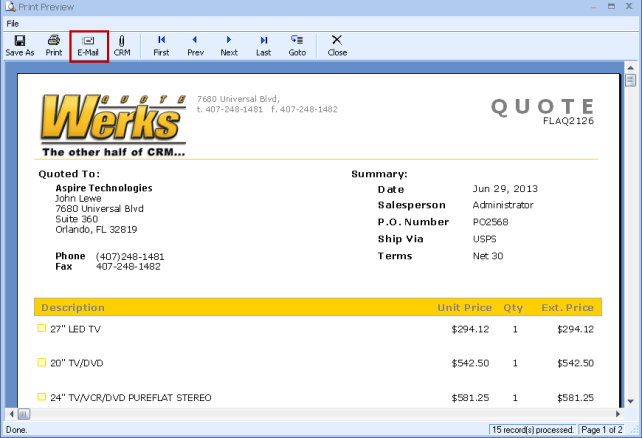
After you've reviewed the quote, click the E-mail icon (![]() ) on the top toolbar. Alternatively, you can click File > Send E-Mail to send the e-mail in a specific format other than your default one.
) on the top toolbar. Alternatively, you can click File > Send E-Mail to send the e-mail in a specific format other than your default one.
After you select to e-mail your PDF quote on one of the above ways, the Send E-mail window will appear.
E-Mailing Document Transport Files
Clicking File > Export to Document Transport File will launch the Document Transport File (DTF) wizard:
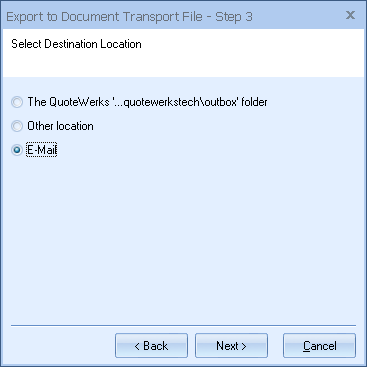
Follow the prompts and, on Step 3, select E-Mail.
After you finish following the wizard's prompts and QuoteWerks creates the DTF file, the Send E-mail window will appear.